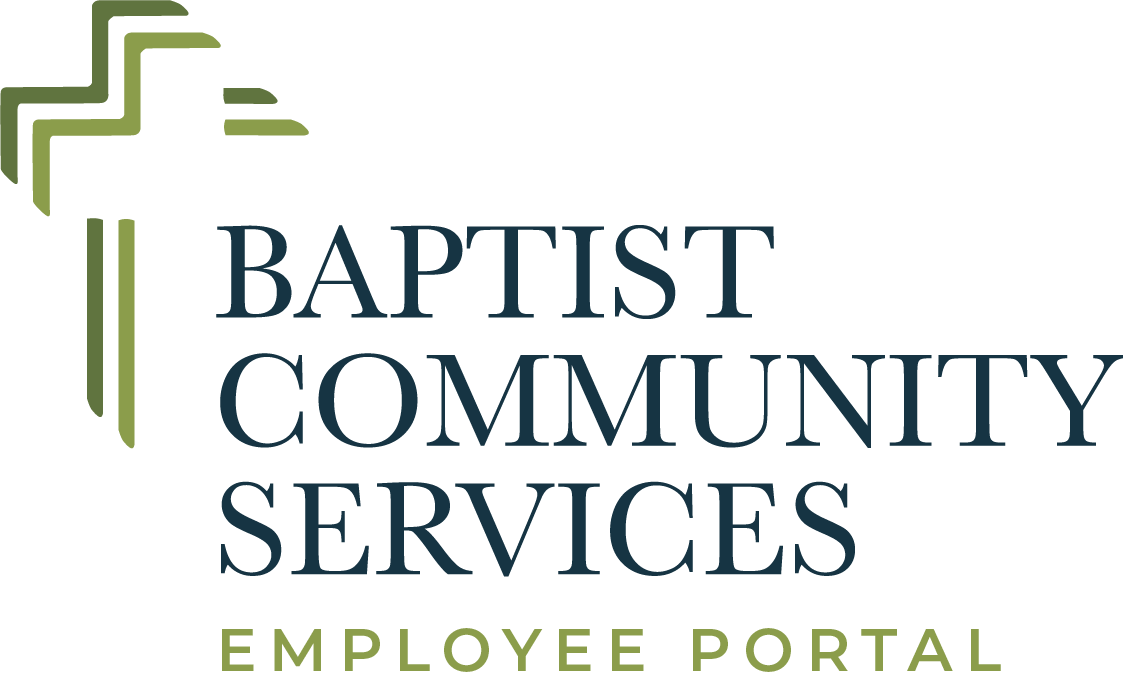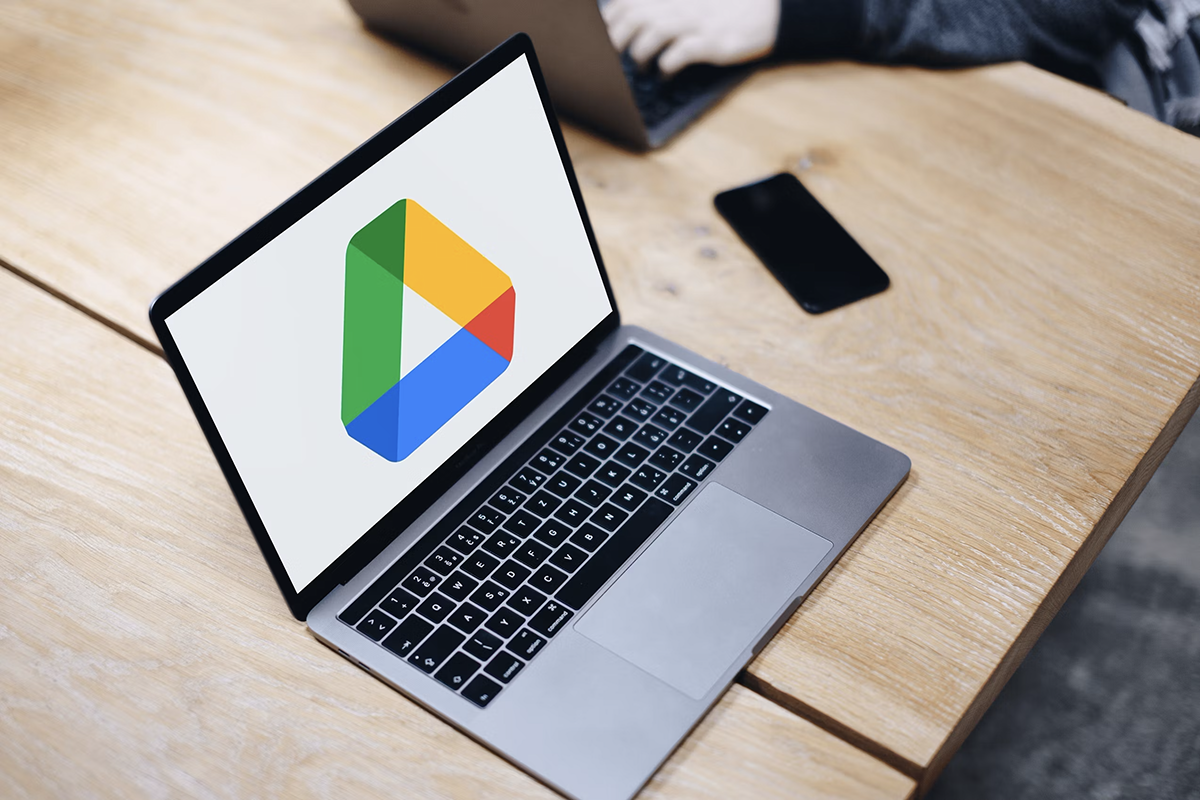Tracking Changes and Collaborative Editing
Using Revision History in Google Drive
In today’s fast-paced digital landscape, collaboration is key to achieving seamless workflows and delivering exceptional results. Google Drive, a popular cloud-based storage and collaboration platform, offers a robust set of tools designed to facilitate teamwork and enhance productivity. One such feature that empowers users to track changes and collaborate effectively is the Revision History tool. In this blog post, we’ll explore how you can leverage the Revision History feature in Google Drive to streamline collaborative editing and ensure version control.

Understanding Revision History
The Revision History feature in Google Drive allows users to view and restore previous versions of a document, spreadsheet, presentation, or any other file type stored in Google Drive. This feature captures a chronological record of changes made to a file, including edits, additions, and deletions, along with the timestamp and contributor’s name.
Benefits of Using Revision History
- Enhanced Collaboration: By tracking changes made by different contributors, teams can collaborate more effectively, avoid conflicting edits, and maintain a coherent and consistent document.
- Version Control: The ability to view and restore previous versions of a file ensures that you can always revert to a previous state if needed, providing an added layer of security and flexibility.
- Accountability and Transparency: Knowing who made specific changes and when can help establish accountability and foster transparency within the team, promoting a culture of responsible collaboration.
How to Access and Use Revision History
- Open the File: Navigate to the file you want to review in Google Drive and open it using the respective Google Workspace app (Docs, Sheets, Slides, etc.).
- Access Revision History:
- For Google Docs, click on File >Version History> See Version History.
- For Google Sheets and Google Slides, click on File >Version History> See Version History or Version History> See Version History.
- Review Changes: The Revision History panel will display a timeline of changes made to the file. You can click on any timestamp to view the file as it existed at that point in time, including all changes made by different collaborators.
- Restore Previous Versions: If needed, you can restore a previous version of the file by selecting the desired version from the Revision History panel and clicking on Restore this Version
Conclusion
The Revision History feature in Google Drive is a powerful tool that empowers teams to collaborate effectively, maintain version control, and ensure accountability and transparency in their projects. By leveraging this feature, you can streamline collaborative editing, mitigate potential conflicts, and enhance the overall productivity and efficiency of your team. Whether you’re working on a document, spreadsheet, or presentation, incorporating Revision History into your workflow can help you achieve greater collaboration and achieve your goals with confidence.